Meet Wingman.
When quoting, there are hundreds of questions to answer and even more places to find the answers, between models, prints, and RFQs–making it really overwhelming to get started and difficult to focus on the questions that matter.
Paperless Parts Wingman is a secure, CMMC-compliant collection of AI-powered features that help you stay on target for the questions that matter, by acting as an expert partner who’s always got your back. Wingman reads the contents of your files, finds the most relevant information, and helps you quickly take action where possible during quote setup, triage, and costing.
Wingman helps by…
Quote Setup
- Identifying the RFQ received date from emails
- Identifying the contact and account the quote is for from emails
- Interpreting tables in emails to help you quickly build out line items
- Identifying which files belong with which line items and help you move them
- Suggesting part numbers and revisions from prints & CAD metadata
Triage & Costing
- Identifying common process/finish keywords
- Identifying the most likely material
- Identifying 10,000+ process/material specifications, including OEM-specific specs
- Identifying Unified Thread Standard and Metric thread specifications
- Identifying ITAR / CUI keywords
- Finding Personal Identifying Information
Wingman is…
- Objective, finding answers within files, not guessing or making up results.
- Traceable, explaining how it got to its results and highlighting sources within your files.
- Reliable, presenting information for you to validate only until it’s reliable enough to be automated.
What’s new?
If you’ve been using our quote setup features or seen our “Found in Files”, you’ve already been using Wingman. However, with this announcement, we’ve also upgraded Wingman with five additional enhancements:
Highlighting suggestions & extractions on prints
Whenever Wingman extracts information or makes a part field suggestion, it will now be highlighted within the print from the Part Setup tool and Found in Files within the part viewer–helping you verify Wingman’s finding to quickly take the right next step.
To see highlights, open the Quote Part Viewer by clicking on a part’s thumbnail from the quote, open the Part Setup tool, and click between the Part Setup or Found in Files tabs, as shown below.
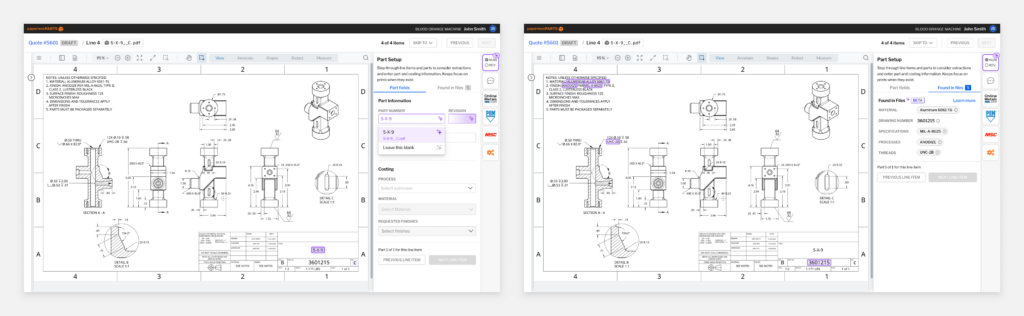
New OEM specifications
Wingman now identifies and highlights almost 1,000 additional OEM specs, including specs from Boeing, GE, Northrup Grumman, Pratt & Whitney, and Rolls Royce.
When interacted with, Wingman will show these specs’ titles, saving you a conversation with your QA team to understand what these specs call for.
Thread specifications
Wingman now identifies and highlights Unified Thread Standard specifications (including UNC, UNF, and UNEF) as well as Metric thread specifications, helping you more quickly answer whether your part will requires a tapping routing step and/or special tools.
Common processes
Wingman identifies and highlights 29 common process keywords, including “anodizing”, “welding”, and “heat treating”, helping you identify what routing steps may be needed for the part as well as potentially answer whether you’ll need outside services.
For a complete list of keywords, see this help article.
Personal Identifying Information
Wingman identifies and highlights Personal Identifying Information, including names, phone numbers, email addresses, and physical addresses–helping you understand if you need to redact information before sharing a document outside your organization.