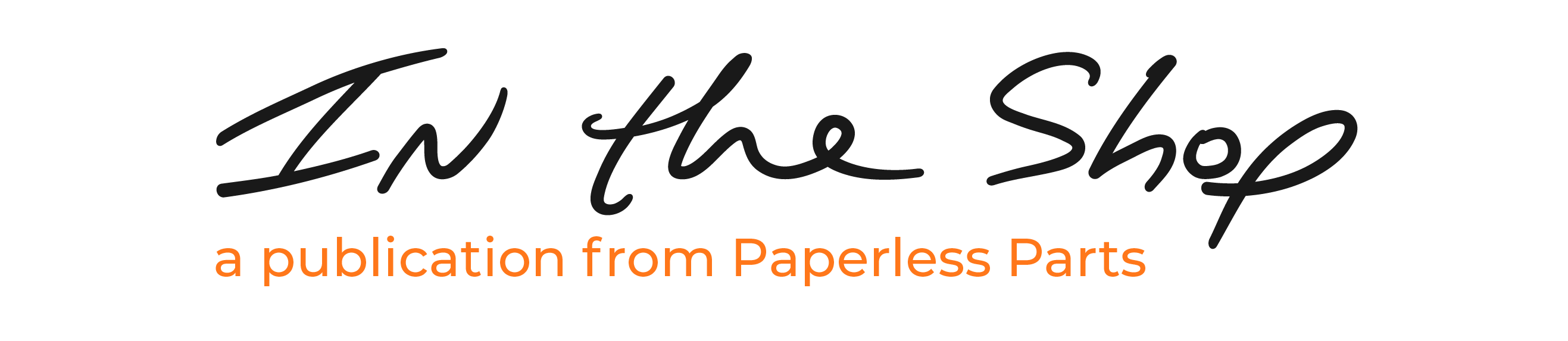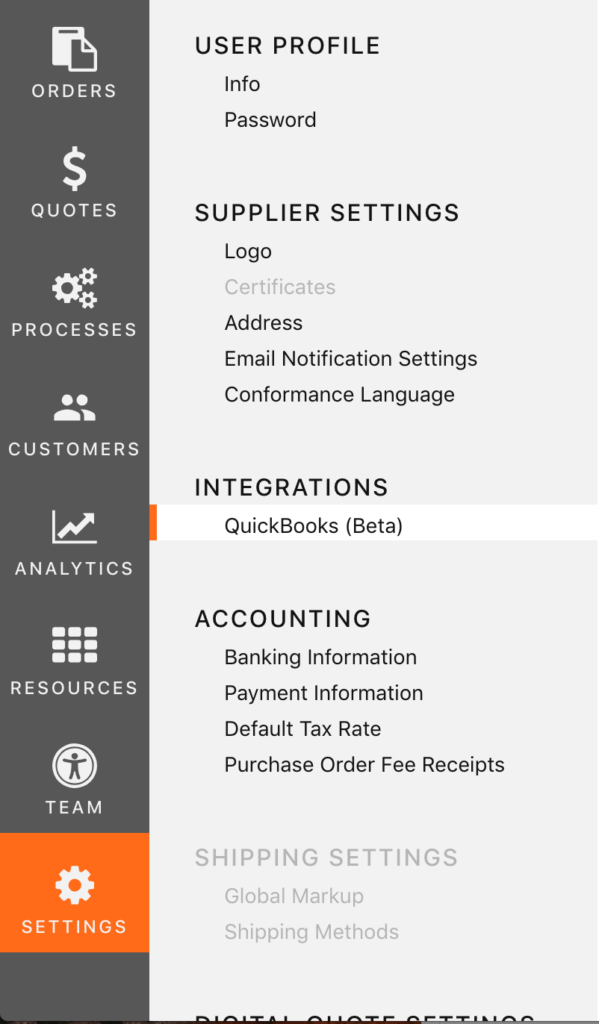
Save time with the Quickbooks Integration
Paperless Parts now integrates with QuickBooks Online. This integration removes the extra step of having to manually enter your data from Paperless Parts into QuickBooks.
How It Works
The QuickBooks integration will create invoices in Paperless Parts in two scenarios:
- For orders won via Credit Card – Invoice is created when order is placed.
- For orders won via Purchase Order – Invoice is created when parts are marked as shipped through the Paperless Parts Platform.
This reduces the manual data entry you do to enter data from Paperless into QuickBooks.
In the QuickBooks invoice, the memo field is used to track the Paperless quote and order number that the invoice corresponds to. We also include a URL directly to the order.
Connecting to QuickBooks
1. In your Settings, navigate to “INTEGRATIONS> QuickBooks” on the left bar.
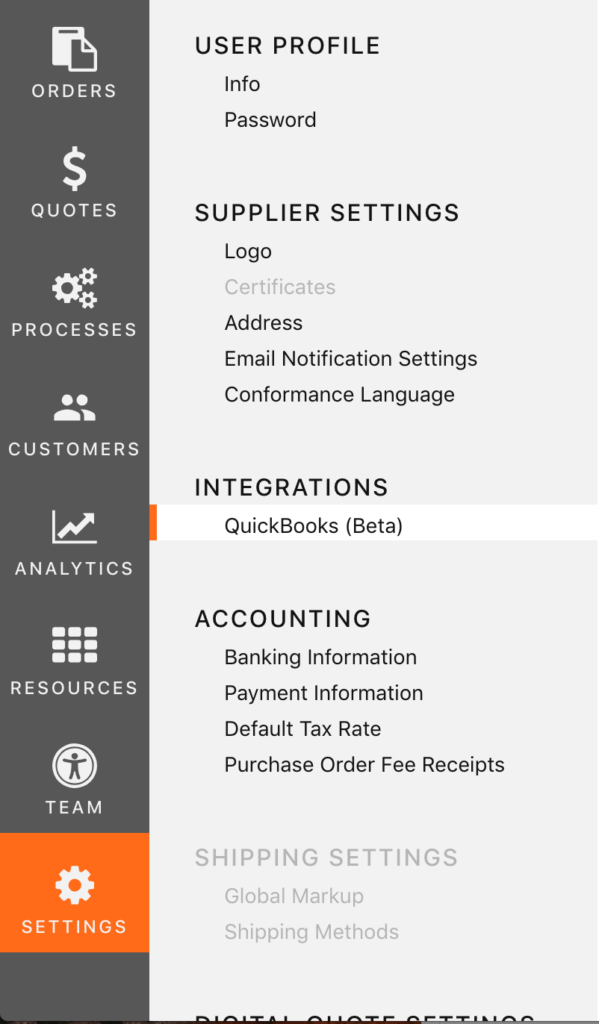
2. You will see a page that shows the status of your QuickBooks Integration.
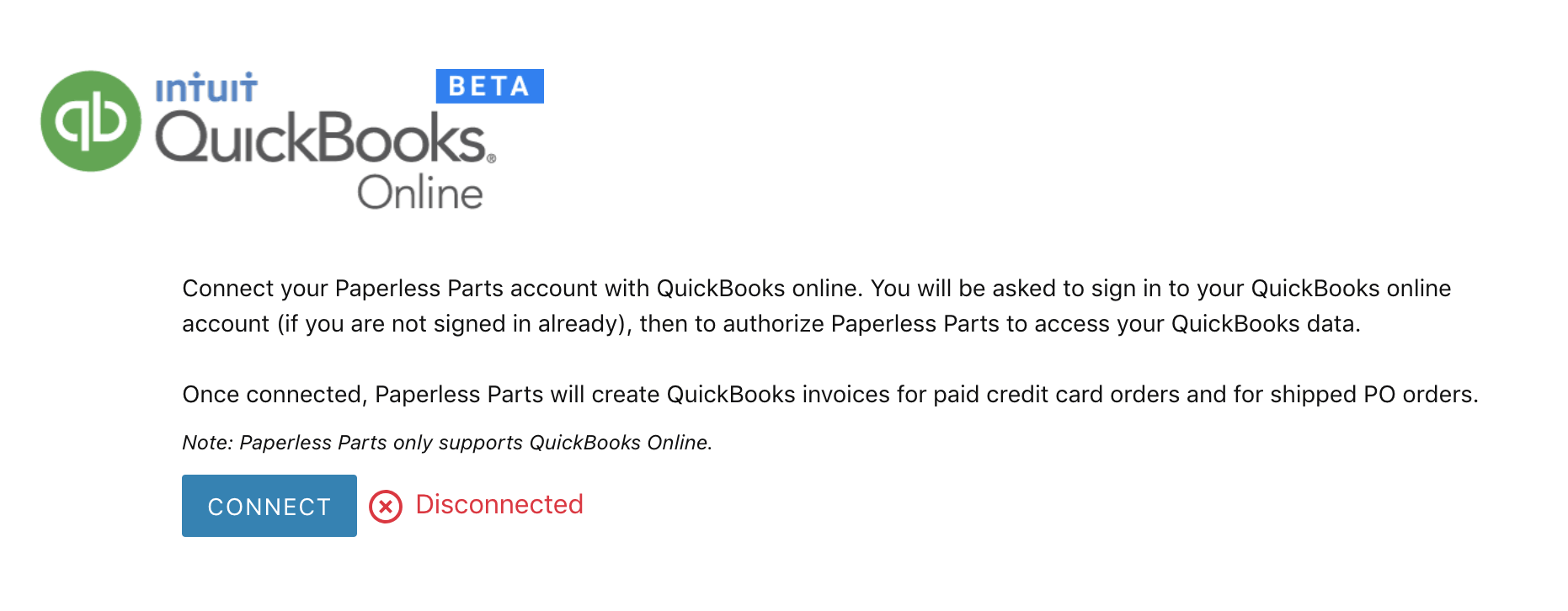
3. Click on the “Connect” button. If you are not logged into QuickBooks, you will be prompted to log in.
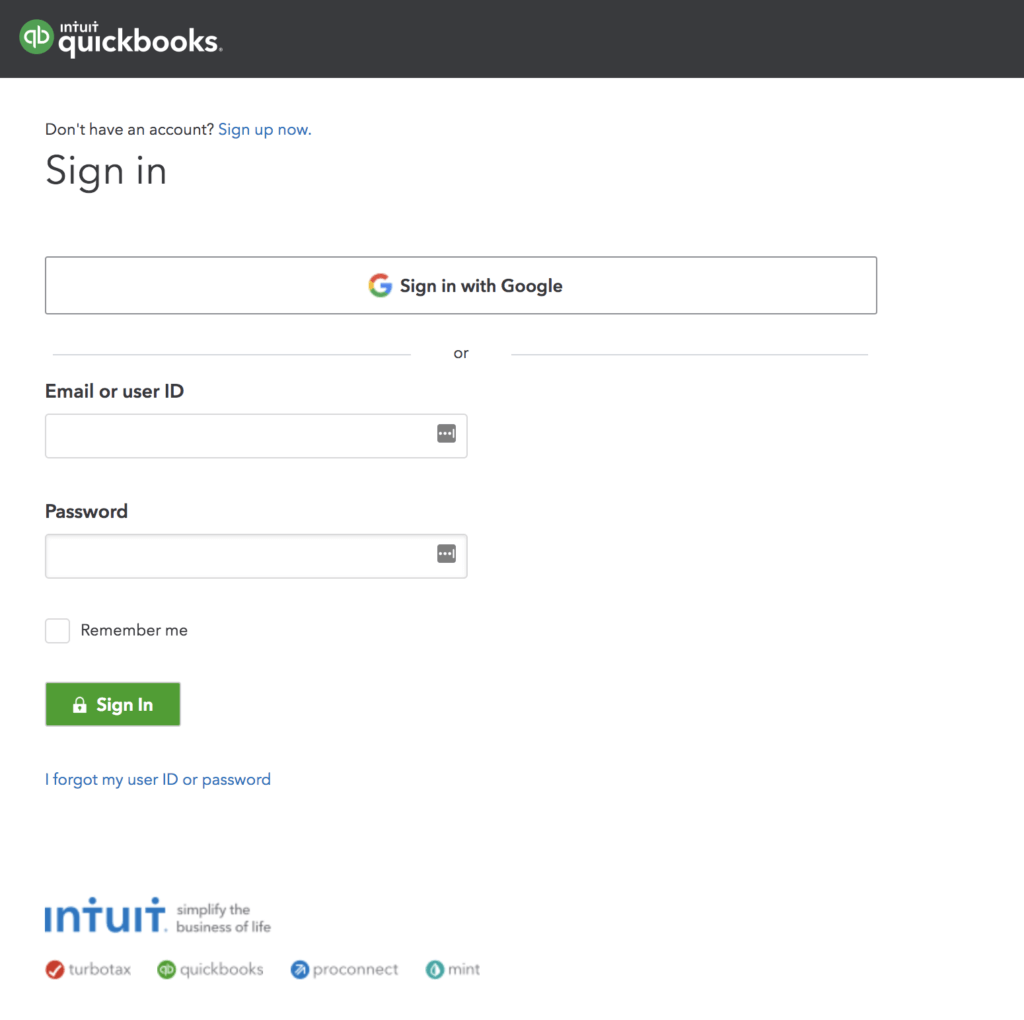
4. After logging in, you will be prompted to connect your QuickBooks with Paperless Parts.
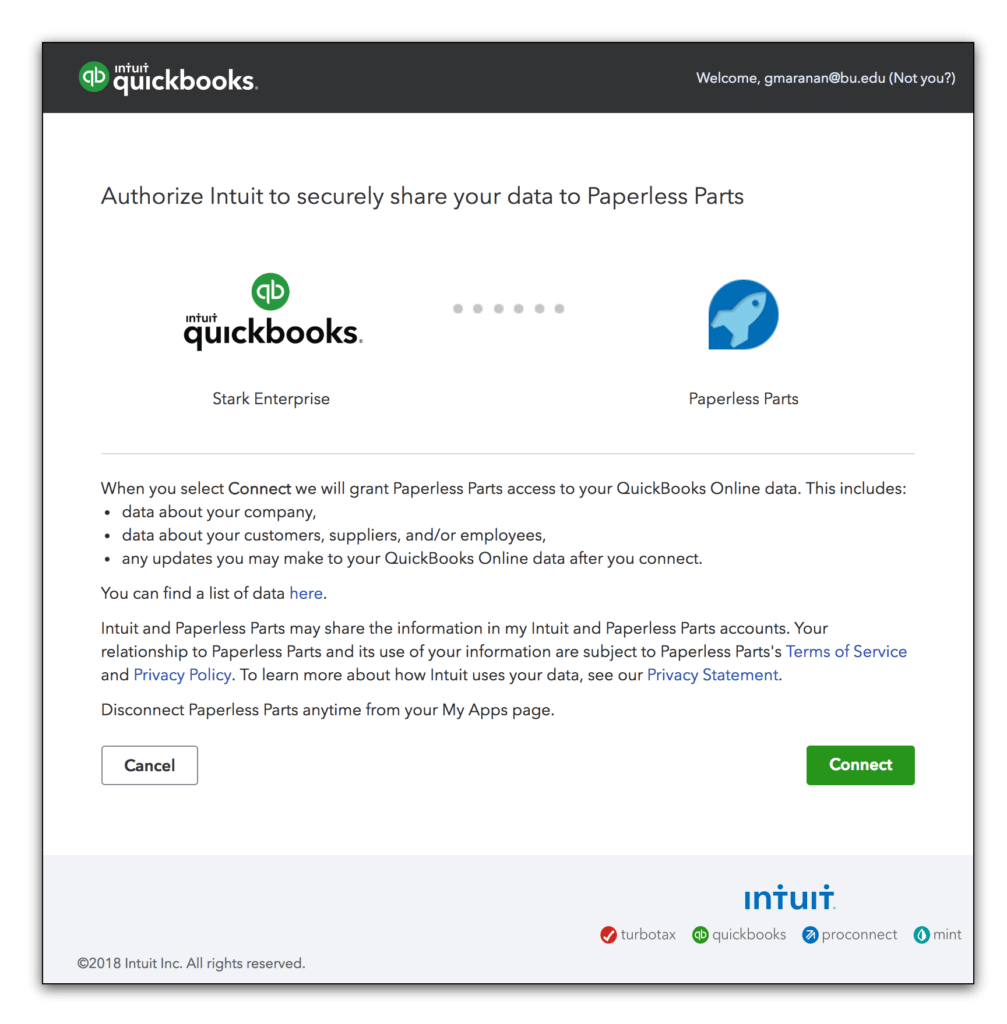
5. Once ready, your QuickBooks page will look like this in Paperless:
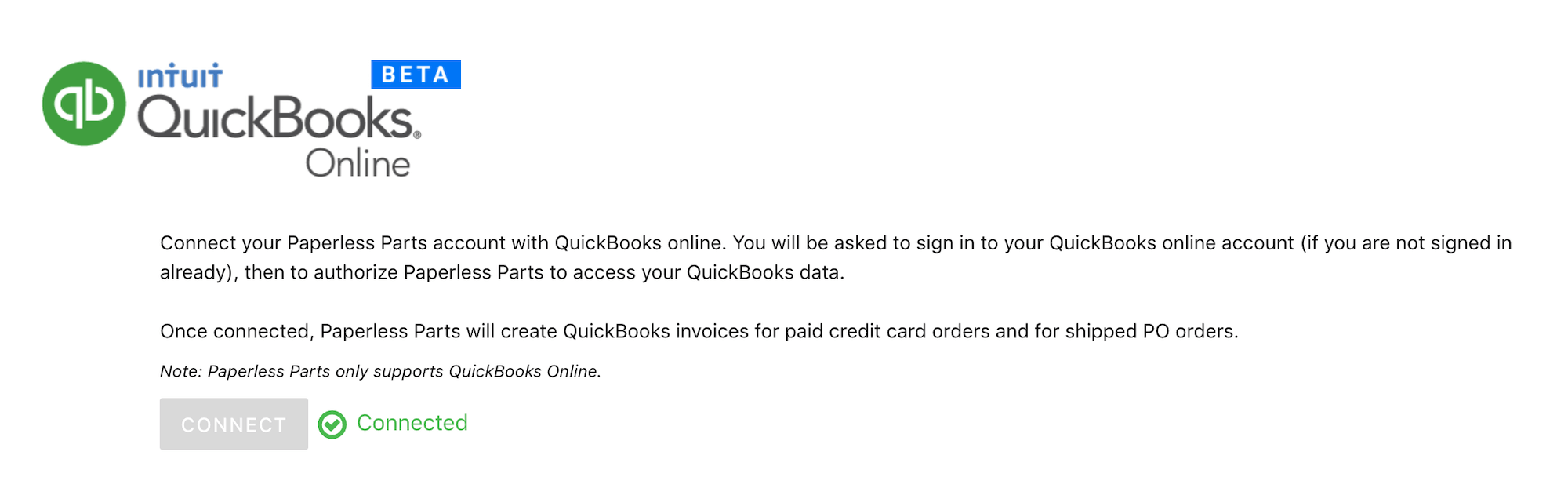
Now your Paperless Parts account will push invoices into QuickBooks.
How Your Paperless Invoices Appear in QuickBooks
How Credit Card Orders Appear in QuickBooks
When a credit card order is made on Paperless Parts, an invoice will be created in QuickBooks. The customer for the invoice will be addressed to Paperless Parts.
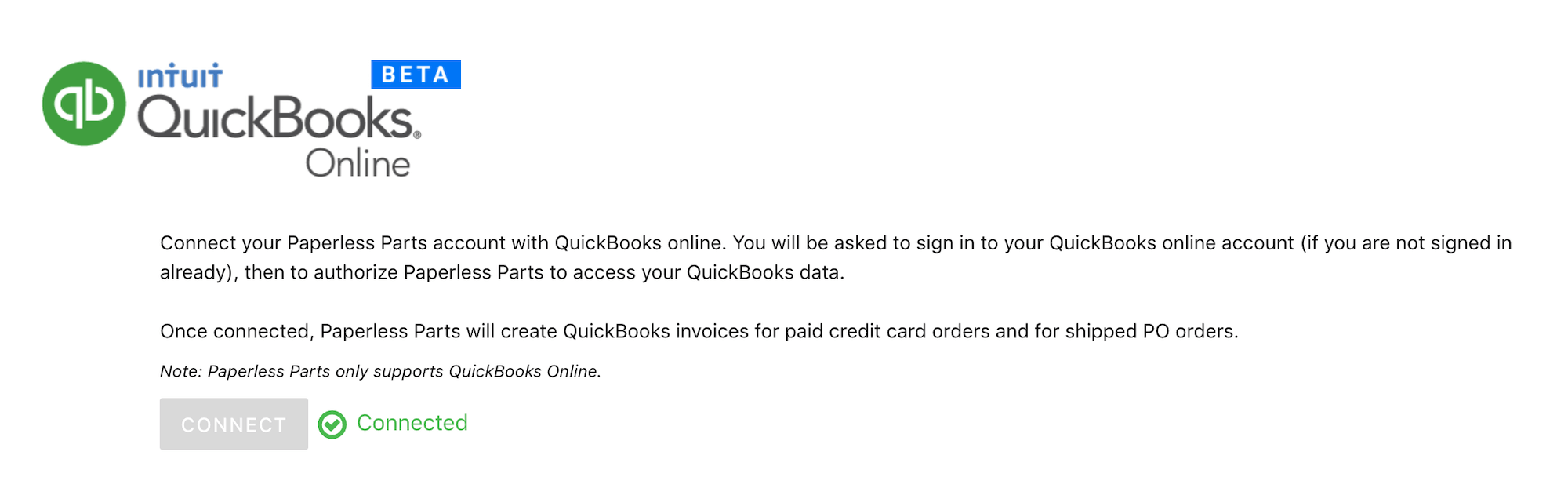
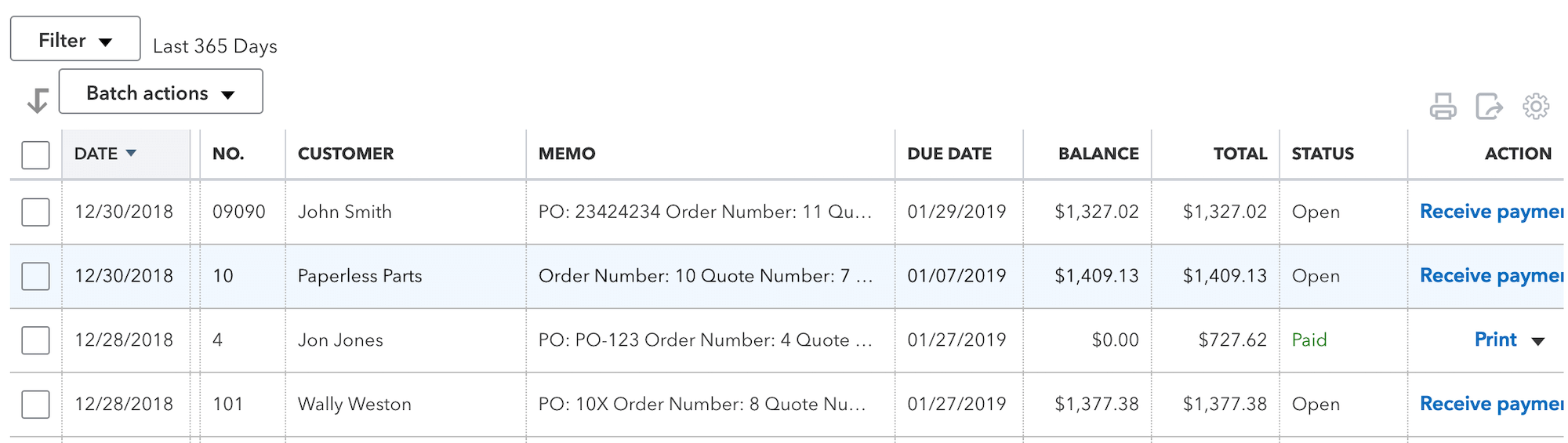
Opening the invoice will show the line items in the quote, the shipping fees, and the credit card and service fees.
How Purchase Orders on Paperless Appear in QuickBooks
Invoices for Purchase Orders appear after you ship parts in Paperless Parts.
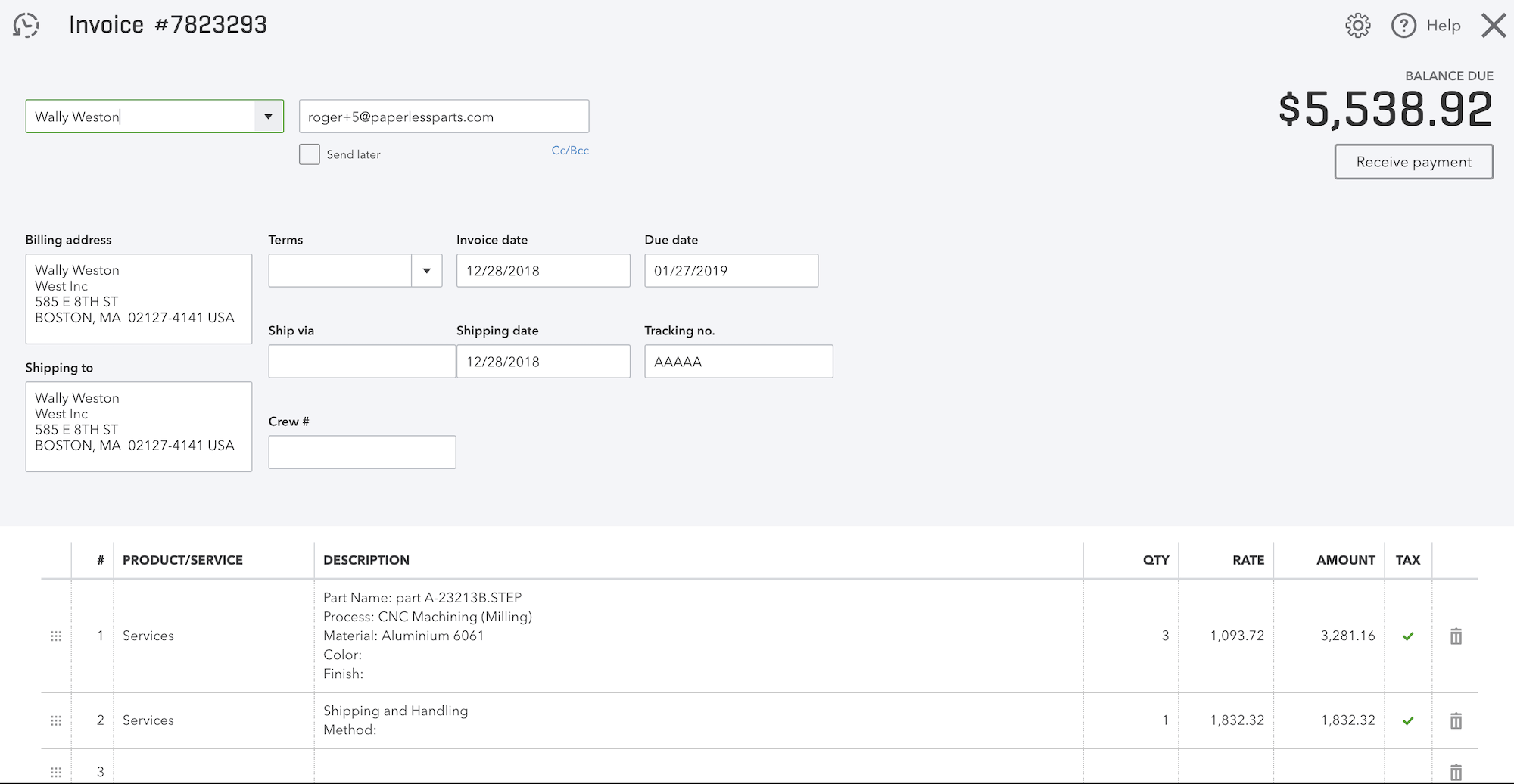
Shipping Parts in Paperless
To see an invoice created for a PO, you need to mark parts as shipped in Paperless.
1. Start by going into the order in Paperless Parts.
2. Ship the parts from the order by clicking on the “Ship Parts + Collect Payout” button
3. Enter the quantities you are shipping and confirm the shipment.
4. After confirmation, the invoice will appear in QuickBooks.
Tips on Viewing Invoices in QuickBooks
We suggest turning on the “Memo” column to see your order details when viewing invoices in QuickBooks.
- Navigate to your Sales.
- From the All Sales screen, we suggest enabling the column for “Memo”.
This exposes the memo field. Paperless uses this field in order to add the Paperless Quote and Order Numbers as well as a link directly to the quote.
How Do We Handle Taxes?
If you are taxing your customers in Paperless, we will reflect the tax in QuickBooks.
In the following example, you will see that both the part and the shipping are taxed. This is because this supplier is based in Ohio where taxes apply to both the sale item and shipping.
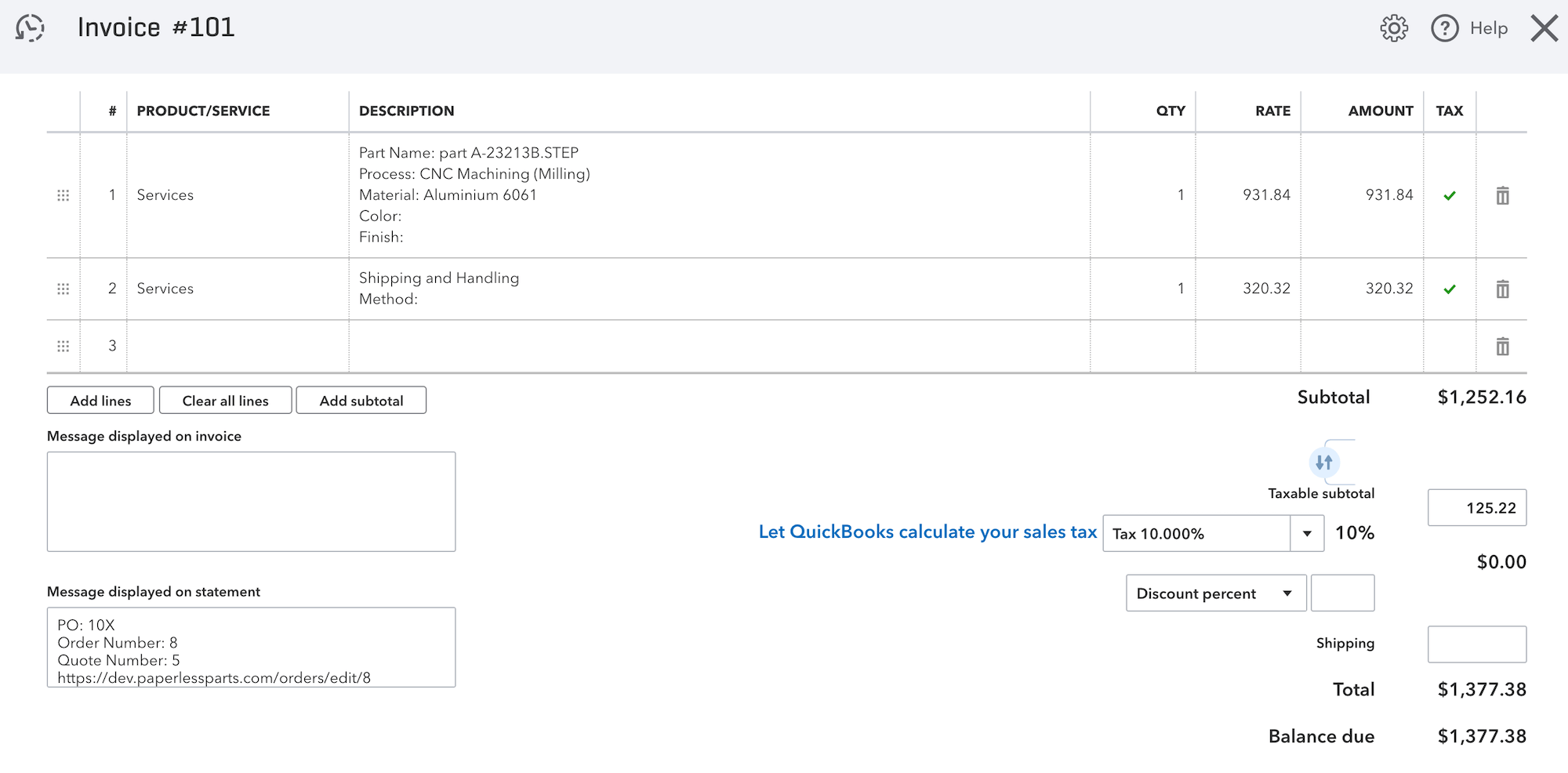
The tax percentage is 10% just like how it is specified in Paperless for that customer.
How to handle Canceled Credit Card Orders
At the moment, when you cancel orders in Paperless, you will have to void the invoice manually in QuickBooks.
Additionally, we do not handle cancellation of credit card orders that have partially shipped.
We would love to hear you feedback during this beta period. Send your comments to [email protected] and let us know what you think!
Not using Paperless Parts? Signup for a demo today.